10 Best Android Hacks & Tricks
Android is the most popular and versatile operating system for
smartphones in the present scenario which is also evident through the
fact that it accounts for almost 86% shares of sales in the smartphone
market. The main reason behind such an escalated approach is being open
source, flexible and highly customizable. Also, the availability of tons
of applications by thousands of developers for the same is like icing
on the cake.
“This post may contain affiliate links & we will be compensated if you make a purchase after clicking on our links” [Read More Here]
Now, as an Android user, you might want to explore the endless
possibilities for getting the maximum out of your Android device.
Following the same, we are here with the best Android hacks and tricks
you should know right now. These tricks and hacks will not only make you
smarter but also change the way how you interact with your smartphone.
Best Android Hacks & Tricks
1. Install Linux on your Android Phone without Root
 |
You might be surprised to know that it is literally possible to open
the Linux interface and command prompt on your Android phone. Now,
installing a Linux on Android has always been a tedious task and often
requires root but here, we do have a way to do that without root or any
special knowledge and skills.
By using Debian Noroot app,
you can install Linux distribution Debian on your Android phone to get a
few utilitarian things done. It is basically an operating system based
on Linux which allows the user to install LibreOffice, GIMP, and other
open source software through APT (Advanced Package Tool) and make use of
the same.
To do this, you just have to install the Debian Noroot app from the
PlayStore, then just open it like any other application and allow it to
download the full package for complete installation. Once loaded fully,
you will be welcomed by a mouse-oriented desktop interface where you can
download and install certain programs or games just like on any other
version of Linux. Nonetheless, there are endless possibilities to be
explored in case if you’re bored with your Android.
Also read: Best WiFi Hacking Apps for Android
2. Use your LED flash and Camera for Heart Rate monitoring

Yes, it is possible to monitor your pulse rate without the use of any
fitness tracker or devices with a dedicated heart rate monitor. At
once, it might seem like a gimmick or joke for you but it does actually
work to a certain extent.
Now, there are many apps available which let you track your pulse
rate. The ones which actually work require your finger to be placed on
the LED flash after which the app uses the camera to track color changes
under your skin to monitor the amount of blood passing through.
Given that this is software dependent, don’t expect much accuracy and
make sure that the LED flash on your phone doesn’t reside too far from
the camera lens. Also, use a good application for the same as the Instant Heart Rate app which we have used here for best results.
3. Tweak the Status Bar using System UI Tuner

If in case you’re bored with your current status bar or plan of
adding and removing certain options then you no longer need to rely on
third party apps.
You just have to enable the hidden settings menu called as “System UI
Tuner” which can be done by holding the settings gear present in the
Notification toggle menu. On doing the same, the gear icon will start
rotating followed by a toast message confirming that System UI tuner has
been enabled.
Now, you will be able to see the System UI tuner menu in the settings
app where you can specify what sort of icons you want to appear in the
status bar like indication for orientation, networks, headphones (this
ain’t enabled by default on some phones), etc. You can further tweak
extra settings for Do Not Disturb mode, notifications and Always On
Display (if supported).
However, this hidden setting may not be present on phones with custom UI like EMUI/MIUI and older android versions.
4. Track your Android Smartphone

Ever lost a phone? if yes, then you might have had an awful
experience like I did after losing my phone at the restaurant. At times,
we misplace our phones and the worst part is if we kept them on silent,
then there’s no other way you can get it back except using Google’s Find My Phone app.
The best part with Android is that if you added a Google Account to
your Android device, then Find My Device is automatically turned on. So,
whenever you lose your device, just head over to android.com/find in
any browser and log in with the same google account. Now, you can see
the location of your device and can further erase all the data remotely,
lock it down with a message or make it ring loud (even if it’s in
silent mode), provided that your lost device has access to the internet
and location is on.
5. See back the Notifications you Swiped Away
Ever cleared all your notifications in a
hurry without reading them properly? Yeah, I know that happens quite
often and later comes the realization that you might have missed
something important, maybe something from an app which you don’t know,
in such case will you waste your time opening every app to recheck
notifications? Well, we have a solution for that as well.
Simply long press and hold on your home screen to show up
the screen-adjusting mode. Now, tap on widgets and look for the Settings
shortcut widget which should look like a basic settings gear. Next,
drag it to somewhere on your home screen which will be followed by a
popup list allowing you to choose from essential shortcuts like
accessibility, app info, battery, devices, battery, memory, etc. Just
search for the option named “notification log” and select it.
After which you can view all your previous notifications from all the apps with the time of appearance using the shortcut.
Pro Tip: You can also use this trick to read the Whatsapp messages which have been deleted by the sender using Delete for Everyone option.

Ever thought of using the navigation bar for something more than just going home, closing apps and opening recent apps? The Button Mapper app offers the functionality to use the same buttons for triggering different applications and tasks.
You can remap your keys to assign apps based on your actions like
double tapping the either of home, recent and back button. I did it for
deploying double tap the home button to trigger the camera app and
double tap the recent buttons app to open Gmail. Moreover, you can also
customize your volume and headset buttons for the same cause.
Interestingly, this app also allows customizing the Active Edge feature on the supported devices like the Pixel 2 and the Pixel 2 XL.
Also read: Best Android Apps for Geeks
7. Force Control the Orientation
In certain phones, the manufacturers give the charging port and
headphone jack on the bottom frame which halts the user experience when
using the phone when plugged in or listening music using wired earphones
while lying flat on the bed. This is where the Adaptive Rotation Lock app comes to rescue.
It is a very lightweight and ad-free app which lets you manually set
the orientation of content being displayed on your screen. You can
switch between Reverse Portrait (upside down), Force Landscape, Reverse
Landscape and Force Auto options from notification toggle, giving you
the freedom to use your device normally even if you are holding it
upside down.
It is also helpful for certain apps and especially home-screen which don’t support the default rotation system natively.
8. Lower the Display Resolution of your Phone

Lowering the display resolution is a great workaround for saving
battery that is being eaten up by those extra pixels. Also, the higher
resolution may lead to lagging and heating issues while playing high
intensive games which usually stress the processor.
Therefore, you may want a lower resolution than what your device
offers natively. For this, we have two methods: one requires root
permissions while other doesn’t. If you’re already rooted then simply
install the Resolution Changer app from Play Store and tweak the resolution and pixel density.
But if you are hesitant towards rooting your device then there’s
another method too which requires a computer (Windows, Linux, or Mac)
and allows you to change the pixel density and resolution using ADB
commands (without root).
Note: Some manufacturers like Samsung and Huawei/ Honor provide an inbuilt option for the same.
9. Reduce Lag and Delays on Android

If you have a significantly old & low-end device, then you might
face lagging and freezing problems quite often while using it. It might
even lag while performing basic tasks like calling or using Whatsapp. In
such case, you might think that it is due to ageing of the device,
well, in a word it’s true but can be rectified using a simple
workaround.
Technically, Android draws from a predefined set of random data for
performing most of the operations. When the device runs out of this
entropy pool, it has to rebuild itself causing delays in opening apps.
This issue can be solved by using the Seeder app
which takes the process that generates data and performs it every
second. Then it feeds that info to a new random data pool and keeps
refreshing it regularly and further uses that data to keep the system
pool juiced up so that it never runs out. This results in faster app
launches, lag-free animations, and reduced navigation lag.
Note that this app requires ROOT and isn’t compatible with the newer versions of Android. In such a case, you can also try the L Speed app for speeding up your Android phone.
For people who are not willing to root their smartphones can enable
developer options by tapping 7 times on the build number in About device
section, after which you can reduce the animations speed by 0.5X or
even disable them completely. This will significantly reduce animation
lag and make your device faster.
10. Improve Graphics in Games
Want to churn out the maximum speed and gaming performance from your Android device? then you must try the GLTools (graphics optimizer) app once.
This app requires root permissions to work and lets you squeeze
better performance on lower-end devices by fooling it like if you’re
running a different processor. Also, you can tune in your graphics for
better visuals and better dynamic range in games.
Also read: Best Game Hacking Apps for Android
So that was all for now. We will try to keep the article updated. Let
us know in the comment section that how many of the hacks and tricks
that we listed above you already knew. Also if you have some other
tricks in mind then we will love to include them in the article.


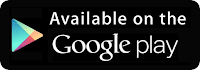











Spotifyis the best apk for download and online music.
ReplyDelete